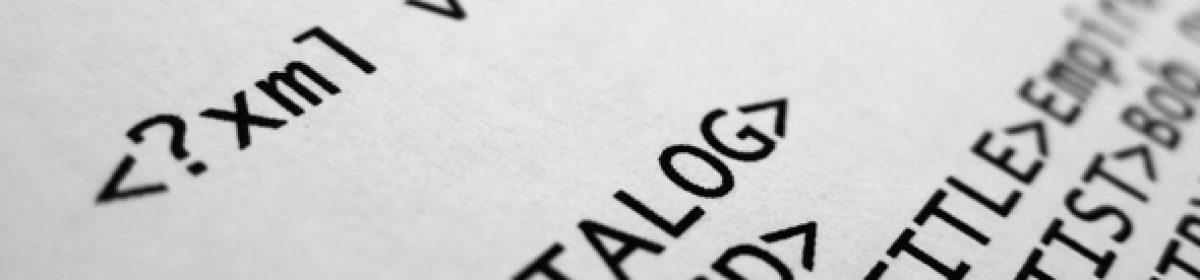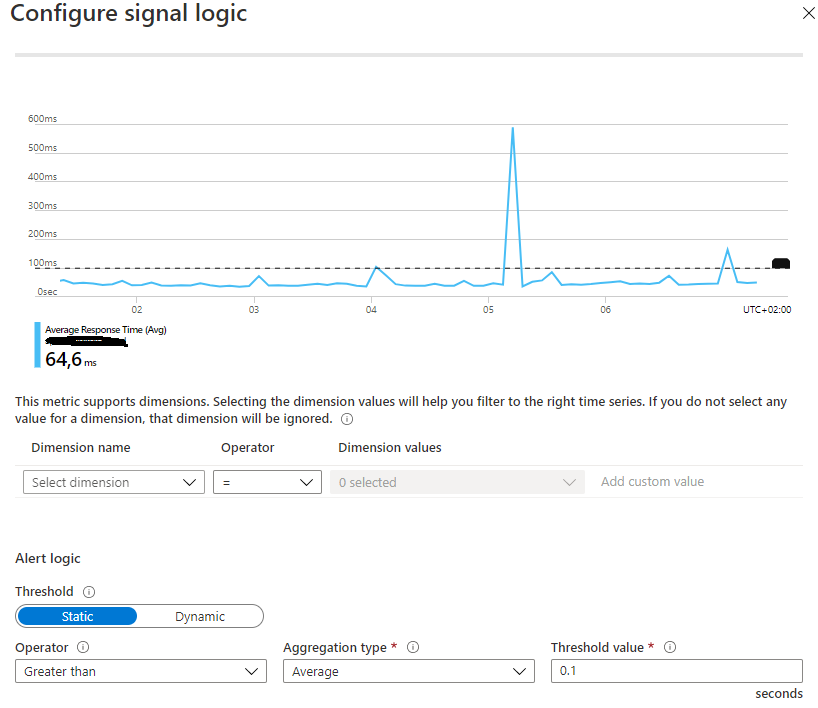Because of the pandemic I have been working from home for the past four months or so. In late March my company took the decision to let everybody that could work from home do so. Since then I have been sitting at my kitchen table with my laptop, but with an external mouse and keyboard.
So, what’s it been like? I must admit I like working from home a lot more then I thought. I like being in the office and talking to people, discussing things, but being a pandemic and all there’s just no way I would step on the train for my daily commute right now. It took about two weeks for me to get used to everything, but after that I’m quite happy working from home. But what about the small things? Let’s make a list, shall we?
Developers like lists!
Pros:
- No daily commute means less interaction with people
- Since I am not commuting I can work more hours
- Blasting music on my Sonos speakers
- Productivity is pretty much the same, maybe even better
- Sitting at home all day is pretty good for my economy, I never realized I bought so much unnecessary stuff before
Cons:
- Since I am not commuting for an hour a day I cannot find the time to listen to podcasts
- I have no real chair to sit on or desk to work at and my body is suffering because of this
- Small ass laptop screen to work on
- Teams/Slack/Zoom calls have replaced face to face discussions and it’s quite tiring for the brain
- Coffee expenses are through the roof
- “Can you hear me?” / “Can you see my screen?” every god damn time
So the overall experience have been good for my wallet, but bad for my body. I’m still not sure for how long this will last, but at least two more months by the sound of things. I am ready to go on vacation for a couple of weeks anyway.